Formatting Tips
If data spills out beyond the cell area, screen readers will not report everything that is in the cell, but rather report that the cell is cropped or overflowing. Options to allow those with sight impairments to learn what is inside the cell of an Excel sheet include either adjusting cell sizes to fit all the data or using the “wrap text” tool.
Just as screen readers potentially see blank spaces in a Word document as the end of a document, screen readers can misinterpret blank cells in Excel sheets. If a cell has no data, it is best to indicate “no data” within the cell.
Ensure Excel knows where the column headers are.
Cells should not be nested, merged or split.
Font size should be 18pt or larger when possible.
Right click on images to add alt-text.
Use long-desc, or long description, when necessary.
Using meaningful text for hyperlinks.
Give each sheet a descriptive name.
Use the Accessibility Checker.
Examples
The data in Cell 3B flows beyond the right margin of the cell. |
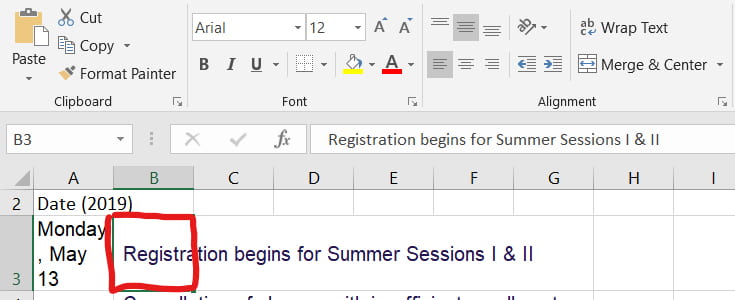 |
In Cell 3A, the “wrap text” format tool is used to keep the data within the margins of the cell. |
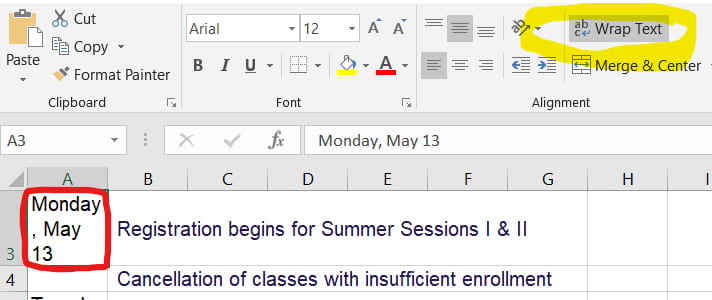 |
It is best to indicate there is “no data” in a blank Excel cell. |
 |
Give each sheet a title, so screen readers can find the sheet. |
 |
With no formatting, a screen reader thinks every cell contains data. It does not recognize, for example, that “Jan” is not an amount of rainfall. |
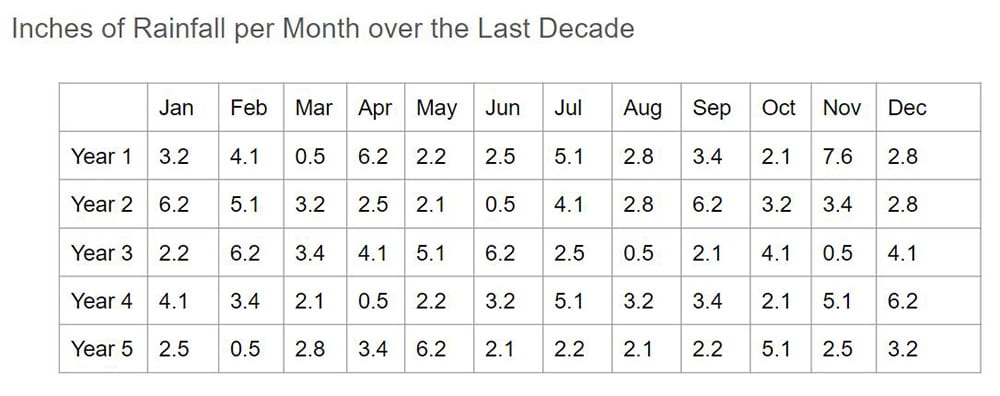 |
To alert Excel to header, go to “Insert” and then “Table.”
|
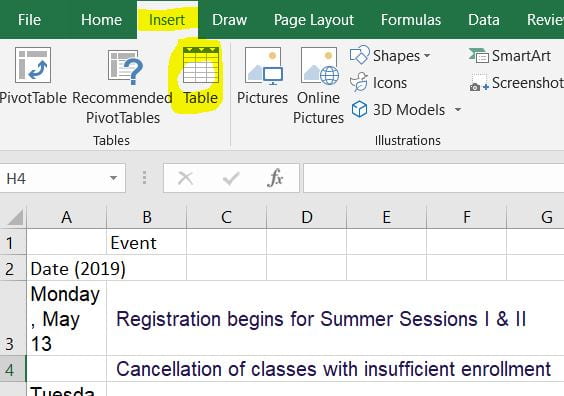 |
Highlight the cells that contain your headings, check the box for headers, and then choose “OK.” |
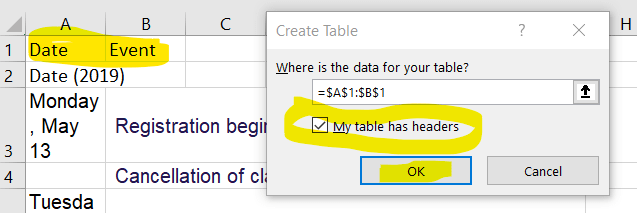 |